You can download the stocks data filter excel file, free from here
Screenshot of stocks data filter excel file below
How to use the file?
1) Copy the stock data in the first sheet "Downloaded Data", in this case I have downloaded stock bhavcopy data from NSE website.
2) Now in the second sheet "Filtered Data" I have used VLOOKUP function of Microsoft Excel to filter data, the stock list (600 stocks) for which I want the data, is added in the cells A700 to A1299. The filtered stock data is available between A2 to A601 cells with their respective price information.
That's all you need to do with this file. Before using the raw data from NSE bhavcopy, you can put that data in this file, it will filter out the excess data. You can change the stocks list as per your requirements, simply change the stock list (in the cells A700 to A1299) from 600 stocks to the stocks you want to track i.e the stocks in your portfolio or watchlist.
Hope you find it useful, please share if you like it.
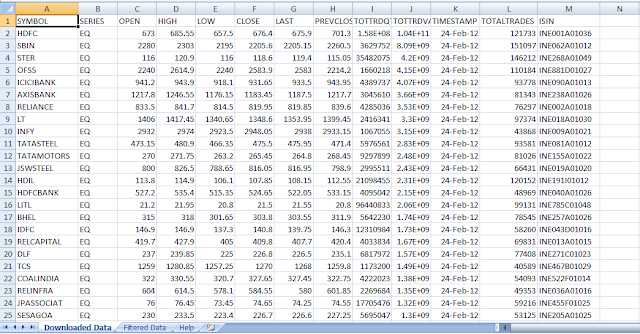
No comments:
Post a Comment